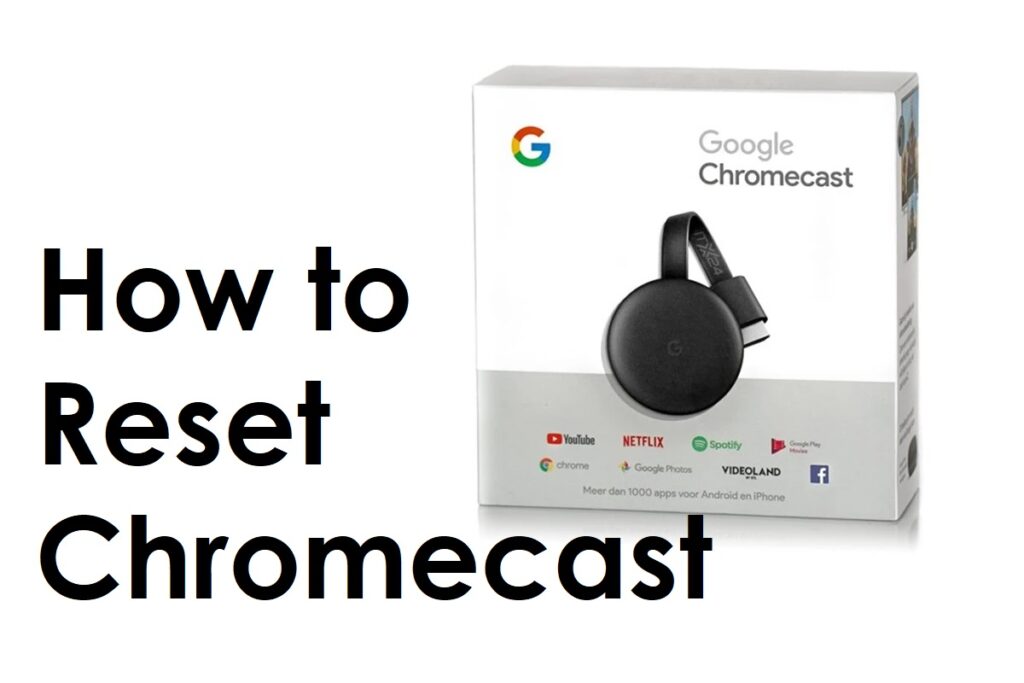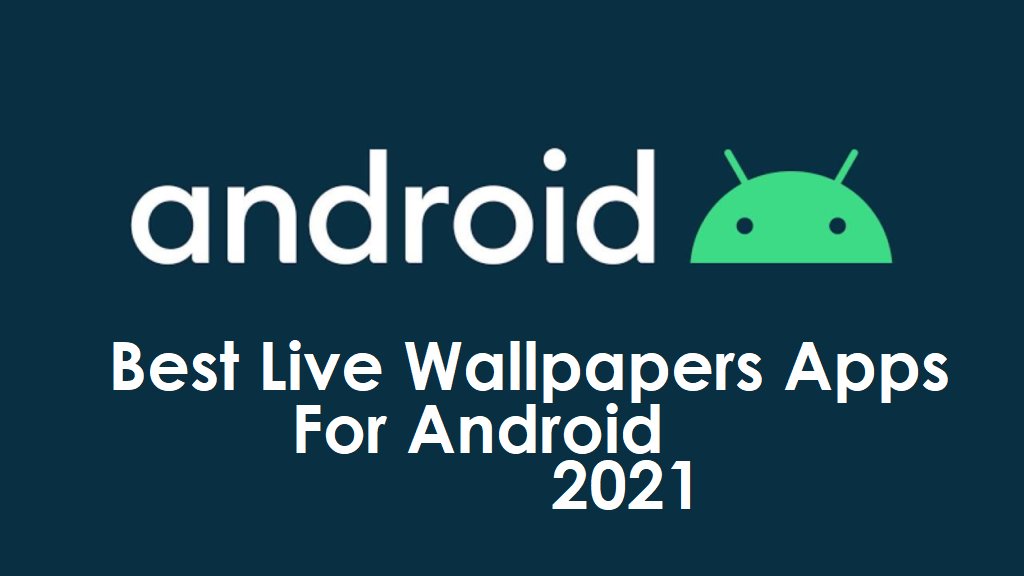Have you possibly messed up the settings of your Chromecast device and are now unable to connect, no matter what? Perhaps you cannot cast from your smartphone and other devices like it, or your Chromecast has given up on working for you. Read below to know the methods of how to reset Chromecast:
There is a solution; you need to know how to reset Chromecast; resetting your device will bring all the settings back to their factory defaults. This will make your device work as well as new.
There are two ways to reset your Chromecast device; one is pretty straightforward; you can push the reset button on your device. The second option will require you to visit the Google Home app settings and follow the steps mentioned.
How to Reset Chromecast using Reset Button

Let us go through the first step.
- Press and hold down the reset button. Suppose you are using an older generation of Chromecast, such as the first generation. In that case, the placement of the reset button will be different from the newer ones, as the reset button will be located on the back of the device.
- If you are using a second, third, or Ultra variant of the Chromecast, you will find the reset button on the side of the device. Keep pressing the reset button until the orange light stops blinking and turns white.
- Disconnect the USB power cable from your device and wait for a few seconds.
- Reconnect the USB power cable to your Chromecast device and check the factory reset will be completed.
How to Reset Chromecast with Google TV using Reset Button

- Find the reset button on the back of your Chromecast device while it is plugged into your TV
- Press the reset button and hold it till the LED starts blinking yellow.
- Release the button when the LED turns white
And with that, your Chromecast with Google TV device will be safely restored to its factory defaults.
For the Chromecast 1st Gen version, hold the reset button on the back of the device for at least 25 seconds before releasing it or till the LED starts flashing red. After that, release the button when the light turns a solid white, and your device will successfully be restored to factory defaults.
Check this article to learn how to reset AirPods in different ways
How to Reset Chromecast using Google Home
To reset your Chromecast device using Google Home, do the following:
- Open the Google Home app on your mobile device
- Tap on your Chromecast device located at the bottom of the screen
- Please tap on the settings icon(it will appear as a gear-shaped icon)
- At the top right, tap on the three vertical dots
- Tap on Factory reset and follow the onscreen instructions.
This is for 1st gen, 2nd gen, 3rd gen, and Ultra variants of Chromecast.
How to Reset Chromecast with Google TV using Remote
- Using the Chromecast Voice Remote:
- Select your profile
- Go to Settings(gear icon)
- Select system > About > Factory Reset
And there you go, follow the onscreen instructions, and you will have successfully reset your Chromecast with Google TV to factory defaults.
Now that you know how to reset Chromecast, all you will have to do after doing it is set up your Chromecast device again. If the device works correctly, that shouldn’t be much of a hassle, would it?