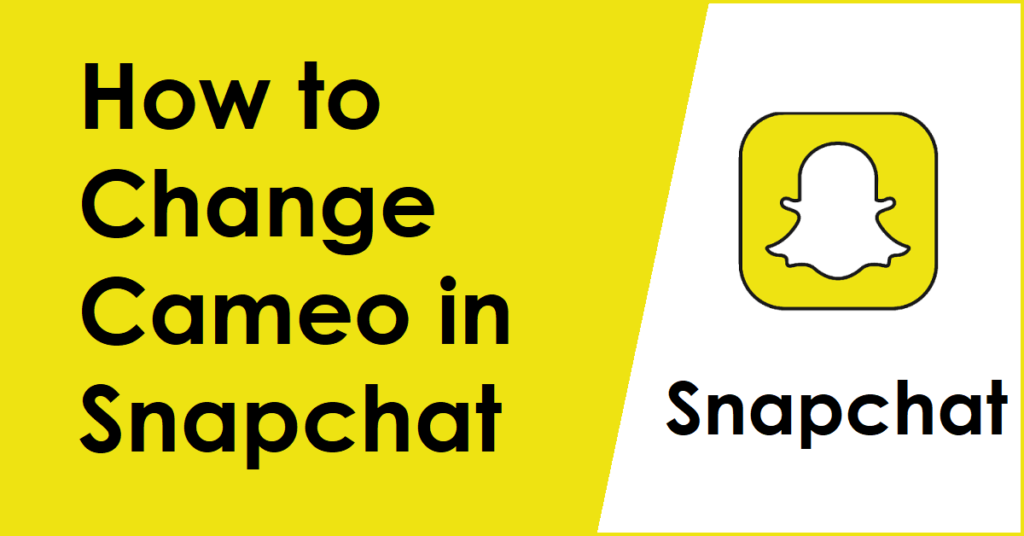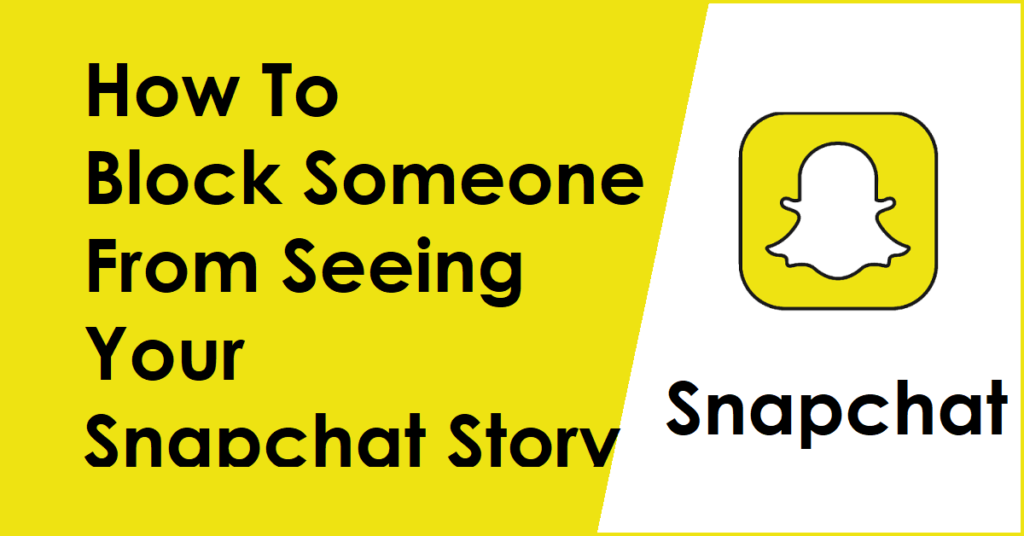Although sometimes, those who have started using the Cameo feature of Snapchat might want to know how to change cameo selfies on Snapchat, as changing cameos will affect their overall possible status and how they show off their brands.
Snapchat has recently become a mainstream social media app as it is utilized by those who want to show themselves off, become popular among their peers, or keep some good memories.
Regardless of the reason, Snapchat can be used for various purposes and is available for both Android and IOS devices, respectively, in their stores.
Except, the changing of a Snapchat cameo will involve deleting your existing Snapchat cameo and replacing it with a new one. Read below to know more about how to do this!
Check this article to learn How to Get Streaks Back on Snapchat on Android and iPhone.
How To Change Cameo Selfie on Snapchat
How to change cameo selfie on Snapchat? Changing a cameo on Snapchat can be helpful, especially if you want to show yourself in a new way along with new features.
Follow the given steps below to know how to change cameo selfie on Snapchat:

- Open your Snapchat app on your mobile device and tap on the Chat button
- Tap any one of your contacts
- Tap the nifty-looking smiley icon

- Tap the emoji head with a star (Snapchat Cameo icon)
- Tap any one of the cameo images and tap/hold it for more options to come up
- Tap the New Selfie button
How to delete change cameo in Snapchat? By doing this, you should be able to take a new selfie to replace your current one safely. Follow the steps above to do it successfully!
Check this article to learn How to Create Shortcut on Snapchat on Android and iPhone.
How To Delete Cameo Selfie on Snapchat
While you might now know how to change cameo selfie on Snapchat successfully without error, you must still be wondering whether it is possible to delete a cameo on Snapchat mobile app or not.
This question can arise for several reasons related to privacy, such as not wanting to show your face, possible self-esteem issues, and like.
To know how to delete cameo on Snapchat, do the following steps given below:

- Start the Snapchat mobile app and tap on the Bitmoji (profile image)
- Tap the gear icon (Settings)

- Scroll down till you come across Clear My Cameos Selfie under ACCOUNT ACTIONS
- You will see a prompt regarding the action of you deleting your Snapchat cameo; tap on Clear.
This should successfully delete any cameo selfies on your Snapchat account and make it so that they never existed in the first place.
Check this article to learn How to Make a Private Story on Snapchat and Add Someone to it.
What Is a Cameo Selfie on Snapchat
The Cameo feature by Snapchat was introduced in December 2019; a Selfie Cameo or simply a Cameo is a unique feature of Snapchat that allows any of its users to express themselves in various ways, either silly or outright brilliant.
You could be shown as a muscular cartoon or someone that is just a mysterious event; the possibilities are endless for Snapchat Selfie Cameos.
Using Snapchat Cameos, one can show themselves through looping videos doing various things or involving themselves in animated expressions to make their family, colleagues, or the general public have a playful time and overall create a good experience for everyone.
Check this article to learn What Vanish Mode is on Messenger.
By knowing how to change cameo selfie on Snapchat, you can change a possible mistake that you might have made in using a Cameo along with deleting one if you are uncomfortable about using your face anymore for a variety of reasons that might be private ones.
If you have more questions about deleting or changing cameos on Snapchat, don’t forget to comment below!